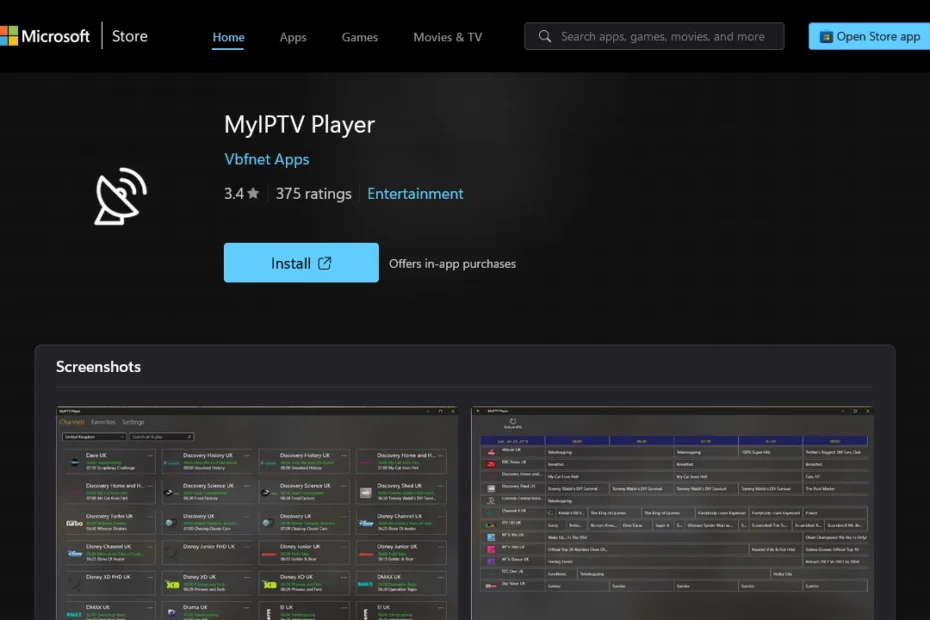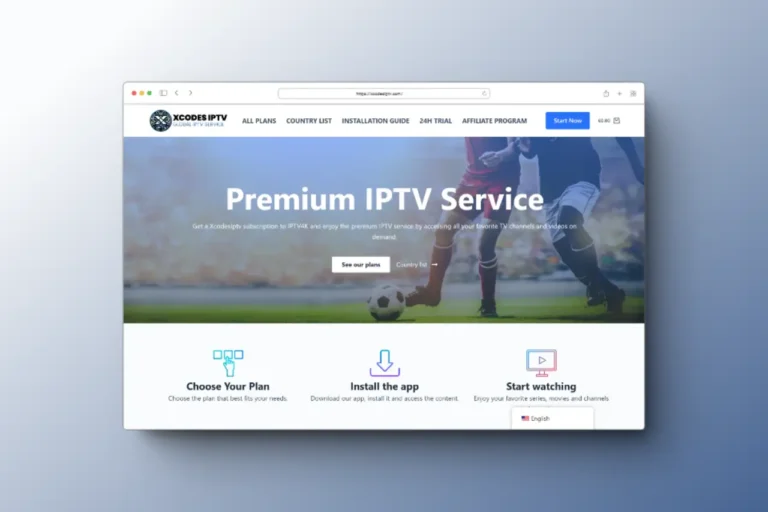Streaming has revolutionized the way we consume content, and IPTV is at the forefront of this movement. If you’re a Windows PC user, you’re in luck! Setting up IPTV has never been more straightforward, thanks to the My IPTV Player. Let’s dive into the steps to get you started:
Step 1: Downloading and Installing
Before anything else, you need the My IPTV Player software. If it’s not on your PC yet, download it from the official Microsoft Store. Once you have the file, follow the installation prompts.
Getting Familiar with the Interface
Upon launching My IPTV Player, you’ll encounter its main interface. Spend a minute or two navigating around to understand its layout.
Step 2: Dive into the Settings
Locate the “settings” option, usually found at the top of your screen, and give it a click.
Step 3: Playlist & EPG Source Addition
Here’s where the magic happens. Choose “Add new playlist and EPG source” and input the necessary IPTV details.
Step 4: Entering Playlist Information
You’ll need to provide a name for your playlist. After that, key in the M3U playlist URL given by your IPTV service. If you have the playlist downloaded, you can select it directly.
Step 5: Setting Up EPG
Scroll down until you find the program guide section. Provide a name for your EPG source and input the EPG source URL from your IPTV service.
Step 6: Wrapping Up the Setup
Head back to the main screen. From the dropdown menu, select the channel playlist and EPG source you’ve just set up. Don’t forget to refresh both!
Step 7: Exploring Channels
Click on “channels” and pick your desired category from the dropdown. Your channels will load, and voila, you’re ready to stream!
Step 8: Navigating the Program Guide
For a sneak peek of upcoming shows, tap on the “program guide”. This displays the Electronic Program Guide (EPG) for your channels.
Why Choose My IPTV Player?
My IPTV Player offers a seamless streaming experience, especially for Windows PC users. With its user-friendly interface and easy setup process, it’s a top choice for many IPTV enthusiasts.
Looking for the Best IPTV Sites?
Now that you’re well-versed with the IPTV glossary, you might be eager to dive into the world of IPTV. Check out our in-depth IPTV reviews to find the best IPTV providers tailored to your needs.
XcodesIPTV Review 2024: Your Gateway to Premium Entertainment
Have you ever pondered over the future of television? Imagine a service not only offering a plethora of choices but also delivering a personalized, hi…
Read MoreIPTV Wizard Review 2024
IPTV Wizard is a popular IPTV service that offers a wide variety of channels and features. It’s a great option for those who are looking for a r…
Read MoreSmartXIPTV Review 2024
SmartXIPTV is a popular IPTV service that offers a wide variety of channels and content. The service is accessible on a variety of devices,, including…
Read MoreThe world of IPTV can seem daunting with its technical terms. But with this IPTV Glossary at your fingertips, you’re equipped to navigate it with ease. Remember, knowledge is power, and understanding these terms is your first step to a seamless IPTV experience. Happy streaming!
Final Thoughts
Understanding the IPTV setup process can be daunting, but with guides like this, you’re never alone. Dive into the world of IPTV with confidence, and don’t forget to check out our Top IPTV Providers for the best IPTV services out there!