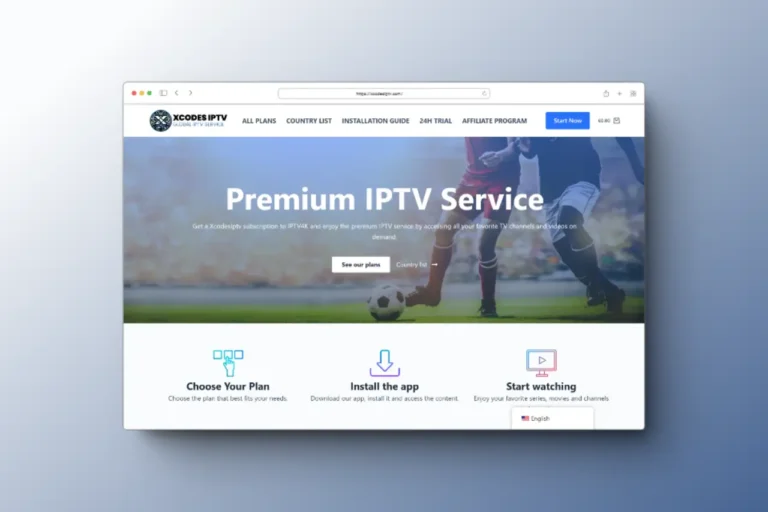Introduction
Ever wondered how to enjoy IPTV services on your Amazon FireStick? While platforms like Google Play Store and Apple App Store readily offer IPTV Smarters, the Amazon Store is an exception. But don’t worry, we’ve got you covered. Here’s a revamped guide to get IPTV Smarters on your FireStick using the sideloading method.
Preparing Your FireStick
Before we dive deep, it’s crucial to adjust your FireStick settings to allow apps from unknown sources. Here’s how:
- Head to the top menu bar on your FireStick home screen.
- Choose Settings.
- Navigate to My Fire TV.
- Access Developer Options.
- Enable Apps from Unknown Sources.
Step-by-Step Installation Guide
Step 1: Begin by installing the Downloader app. This app is vital for sideloading on FireStick due to browser download restrictions.
Step 2: On your FireStick home screen, use the search option. Type in “Downloader” and install the app from the results.
Step 3: Launch the Downloader app. On its main interface, click on the URL textbox (where you see ‘http://’).
Step 4: Key in the URL: firesticktricks.com/smarter and hit GO.
Step 5: Patiently wait for the IPTV Smarters app to download.
Step 6: Post download, the Downloader app will auto-initiate the installation. Click Install.
Step 7: After a successful installation, you’ll receive an App installed notification. It’s wise to delete the APK file now to conserve space. Click DONE.
Step 8: Back in the Downloader interface, opt for Delete to discard the APK file.
Step 9: Confirm the deletion by clicking Delete once more.
Voila! IPTV Smarters is now part of your FireStick arsenal. On its maiden launch, you’ll be greeted with the Terms of Use. Scroll down and hit Accept.
Setting Up IPTV Channels
You have two methods to add IPTV channels:
- Xtream Codes API Setup: This method is preferable as it encompasses the Catchup feature and negates the need for an EPG URL.
- Playlist Setup: If you lack Xtream Code API details, an M3U URL will suffice.
For a detailed walkthrough on setting up channels using both methods, refer to our comprehensive guide on IPTV-SITES.
Looking for the Best IPTV Sites?
Now that you’re well-versed with the IPTV glossary, you might be eager to dive into the world of IPTV. Check out our in-depth IPTV reviews to find the best IPTV providers tailored to your needs.
XcodesIPTV Review 2024: Your Gateway to Premium Entertainment
Have you ever pondered over the future of television? Imagine a service not only offering a plethora of choices but also delivering a personalized, hi…
Read MoreIPTV Wizard Review 2024
IPTV Wizard is a popular IPTV service that offers a wide variety of channels and features. It’s a great option for those who are looking for a r…
Read MoreSmartXIPTV Review 2024
SmartXIPTV is a popular IPTV service that offers a wide variety of channels and content. The service is accessible on a variety of devices,, including…
Read MoreThe world of IPTV can seem daunting with its technical terms. But with this IPTV Glossary at your fingertips, you’re equipped to navigate it with ease. Remember, knowledge is power, and understanding these terms is your first step to a seamless IPTV experience. Happy streaming!
Conclusion
Understanding the nuances of IPTV and leveraging the best out of it requires the right tools and knowledge. With IPTV Smarters on your FireStick, you’re one step closer to a seamless streaming experience. For more insights, reviews, and recommendations on the best IPTV providers, explore IPTV-SITES. Your ultimate destination for all things IPTV!